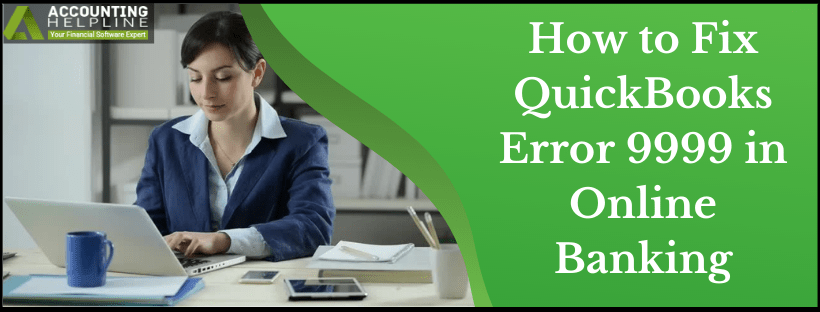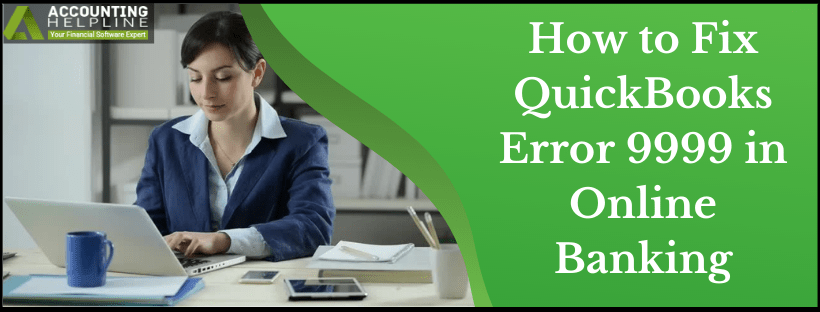How to Fix QuickBooks Error 9999 in Online Banking

QuickBooks Error 9999 is a script error in the browser that interrupts QB updates in the application. If you’re troubled by this issue, here’s a comprehensive guide to consider. Despite QB being an excellent application, these technical snags can be time-wasting and frustrating. Here’s a detailed practical guide to removing the error from the root quickly and efficiently.
Several QuickBooks Online users started getting error 9999 while connecting with their banks after a recent update to the connections that QuickBooks Online uses to communicate with the user’s financial institution. According to Intuit, Error 9999 in QuickBooks Online is caused by a script error in the browser. Once you encounter QuickBooks Online error 9999, it will not let you update bank feeds or download any transactions from the online banking website. The error message that you get states, “Sorry, we can’t update your account. Please try updating again later (9999)”. In this article, we will show you a step-by-step method to get this script error 9999 resolved. Follow the complete article for detailed troubleshooting instructions.

What is QuickBooks Online Script Error 9999?
Script error, also known as a cross-origin error, occurs when the browser refuses to execute a script from a website hosted on a third-party domain. Browser does this to protect user’s information from Cross-Site Request Forgery attacks. This type of attack tricks users to change their email addresses, submit a malicious infection, and even transfer funds. QuickBooks product engineers are still working on getting a permanent fix of this problem, and soon we might see an update that will remove error 9999 from QuickBooks Online.
Users encounter QuickBooks 2023 error 9999 as an interruption in connection between QuickBooks Online and the bank. Till the technical experts find a prominent solution for the error, users can use Web Connect to bring the transactions manually to QB Online. Corrupt QB installation, poor internet connection, and registry errors are some reasons for this error. So, let’s explore the causes section to ensure correct troubleshooting.
Reasons Why QuickBooks Error 9999 Erupts
You may encounter QuickBooks Online Error 9999 due to the following causes:
- Poor internet connection is the primary culprit of this error.
- There may be problems establishing a connection between QuickBooks Online and the bank server because the latter is down.
- Restrictions from Windows Antivirus and Firewall can bring forth this error.
- Having cache files, temporary folders, and junk in the browser can lead to this error.
- The QuickBooks program may not be installed correctly, or the installation files may be damaged.
- Windows registry may be corrupted or damaged.
- A virus or malware attack is also a possible reason for the error.
- Your Windows drivers may be obsolete.
Due to these triggers, users may face some terrible outcomes. These signs show how QuickBooks error code 9999 affects users and their systems. It is given in the following section.
Signs Exhibited by QB Error 9999
The following symptoms clarify the presence of QB Error 9999:
- Establishing a connection between the bank server and QuickBooks Online becomes challenging.
- You may experience the browser freezing and loading slower than usual.
- QuickBooks error message 9999 stating, “Sorry, we can’t update your account. Please try updating again later. (9999)” will emerge on the screen.
- Inputs from the mouse and keyboard won’t receive timely response.
- Active Windows and other programs might crash.
- Windows OS will run sluggishly along with the QB application.
Thus, if you do not wish to receive this error, you must rectify it soon. The following section will help you troubleshoot this issue.
Steps to Fix QuickBooks Online Error 9999
You can get rid of error 9999 by following some easy-to-follow troubleshooting steps mentioned below. We suggest you follow each step in the given order to save time and effort.
However, before you troubleshoot QuickBooks error code 9999, perform the following steps to submit a request to the bank. This way, if the problem lies with the bank server, you’ll get information about it early:
- Open QuickBooks and choose Bank Transaction.
- Next, click the Report Issue button in the error message.
- Ensure that the QB application is installed appropriately on the device. If not, undertake reinstallation.
- Now, enter your name and email address.
- Click the Submit button to finish sending a request to the bank.
Troubleshooting Step 1: Perform an Update of your Bank
Sometimes, updating your bank account 3 to 4 times resolves online banking errors. To perform an update of your financial institution in QuickBooks Online, follow the given steps.
- Open QuickBooks Online.
- Navigate to the Banking tab.
- Click Update.
- Follow the same step 3-4 times.
- If you are still getting the same error, follow the next troubleshooting step.
Troubleshooting Step 2: Clean Browser’s Cache files
Cache files help browsers load websites faster by serving previously saved elements of a website. This can sometimes become an issue when the code of the website change and clashes with what is held in the cache files. Clearing cache is the most basic and necessary troubleshooting required whenever you face issues browsing websites.
Google Chrome
- If you are using Google Chrome as your web browser, then for clearing the cache, type chrome://settings/clearBrowserData in the address bar and press Enter.
- Checkmark the Cached images and files box.
- Click the Clear data button.
Firefox
- Type about:preferences#privacy in the address bar of your Firefox browser and press Enter.
- Click clear your recent history button.
- Checkmark Cache from the list and tap Clear now.
Internet Explorer
- Press Ctrl + Shift + Delete on your keyboard.
- Checkmark Temporary Internet files and website files checkbox on the Delete Browsing History page.
- Press Delete.
Safari
- Click the Develop tab from the top.
- Then click the Empty Caches.
Troubleshooting Step 3: Disconnect and Reconnect Bank Account to Rectify error 9999
Often, it is seen that the error 9999 results when QuickBooks can’t connect to the bank because of incorrect login credentials and multi-factor authentication. Reconnecting your bank account updates the connection with your bank that can help resolve the error.
Steps to Disconnect Bank account from QuickBooks Online
- Click Banking from the left side panel and then select Banking.
- Click the Edit icon on your account that you want to disconnect.
- Checkmark the Disconnect this account on the save checkbox in the Account window.
- Click Save and Close.
Steps to Reconnect Bank account
- From the Banking tab on the left, click Add Account.
- Enter the login information of your bank and click Continue.
- Follow the security verification instructions.
- Click Securely connect and then click the bank icon beside the bank account you want to add.
- Now select your account from the Account type drop-down list.
- Now select a Credit Card account or Bank account.
- Click +Add new if you do not have an account, and click Connect.
Troubleshooting Step 4: Try Logging in to your Banking website from the web browser
Sometimes your bank requires you to go through an extra verification step for security reasons. Open any web browser, go to your banking website, and log in using your banking credentials. Then, answer any security questions your bank asks or enter any OTP sent to you by your bank for verification. Once you are successfully logged in to your online banking, try updating the bank feeds again in QuickBooks Online.
Troubleshooting Step 5: Download Bank Transactions Manually To QBO
The following steps will help you download the bank transactions into QB Online manually when error 9999 QuickBooks Online strikes the device:
- Log into your bank’s website.
- Execute the instructions offered by your bank or financial institution to download CSV files of your transactions to the computer. Each bank, including Bank of America, Chase, and Wells Fargo, has different steps for the same.
- Now, set the date range for downloading the transactions. It should be a minimum of one day before the date of your oldest transaction.
- Download all the transactions and save the file wherever easily accessible.
Until the QuickBooks Online Error Code 9999 is resolved, these steps will help you continue working.
Troubleshooting Step 6: Import Transactions manually in QuickBooks Online
If none of the troubleshooting steps helps you to get rid of error 9999 in QuickBooks Online, then as a temporary solution, you can download the transactions from your banking website in .QBO format and import them to QuickBooks Online. Follow our article on Banking Error 377 in QuickBooks Online for details on importing banking transactions manually to QuickBooks Online.
Troubleshooting Step 7: Clean Install QuickBooks Program
If you face QuickBooks error 9999 due to improper QuickBooks app installation, reinstalling it will help you fix the errors properly. You can do so as follows:
- Visit the Control panel on your desktop from the Start menu > All Programs > Accessories or Control Panel icon on the desktop.
- Here, you’ll find the Programs and Features tab.
- Under it, an Uninstall a program option will be available.
- Click it, and you’ll arrive at a list of applications installed on your device.
- Look for QuickBooks Desktop in this list and click it once found.
- Execute the steps for the uninstallation of QuickBooks Desktop from the system.
- After uninstalling it completely, clear the leftover space and make more if needed.
- Now, you can reinstall the QB app from authentic sources through CD or online.
Troubleshooting Step 8: Update your System Drivers
Having outdated system drivers can cause significant troubles while working on QB, including getting error 9999 in QuickBooks Desktop. Therefore, updating the system drivers will help. Do so as follows:
- Press Windows and X keys on the keyboard and launch the Device Manager.
- Select a category-defining the device name.
- Hit the device you wish to update.
- Now, tap the update Driver option.
- Start the computer again after the driver updates.
Troubleshooting Step 9: Undertake a Malware Scan
If a virus and malware attack has brought QuickBooks error 9999 forward, you need to undertake an in-depth antivirus and malware scan. Open your third-party antivirus application and let the scanning run appropriately. Terminate all the processes in the background, including QB processes, from the Task Manager. Do so as follows:
- Press Ctrl + Shift + Esc to open the Task Manager.
- Here, go to the Processes section.
- Look for QuickBooks processes like qbw32.exe, qbupdate.exe, and qbcfmonitorservice.exe.
- Right-click each of them and hit the End Processes button.
- After terminating these processes, run the antivirus scans and see if error 9999 persists.
Bottom Line
We understand that getting QuickBooks Errors 9999 in online banking is frustrating and might interrupt critical business tasks. You can contact us at our Error Support Number +1- 855 738 2784 for help related to online banking errors 24/7. Our support team is available round the clock and resolves 9999 error in QuickBooks Online in the shortest time possible.
FAQs
What else can I do to fix QuickBooks Error 9999?
Here are some things you can do to fix error 9999 in QB Online:
- Configure firewall settings: Since QuickBooks errors can arise due to restrictive antivirus and firewall settings, you can alter the port settings and others and add QuickBooks programs as an exception. Thus, the blockages and hindrances caused by these programs will be lifted, and the error won’t arise.
- System File Checker– If you feel the system files are corrupted and are triggering error 9999, run the system file checker scan from the command prompt window.
- Repair QB app– You can fix the QuickBooks application from the Control Panel.
Check the bank’s website- If your bank’s website seems to be the problem, access it on the browser. See if it picks your credentials and opens your account. If it does, the problem may not be with the bank. If it doesn’t, you may need to contact the banking experts. - Use QB Tool Hub– QB Tool Hub contains components to fix QB errors like the install diagnostic tool, network diagnostic tool, etc.