Merge QuickBooks Company Files – The Right Way
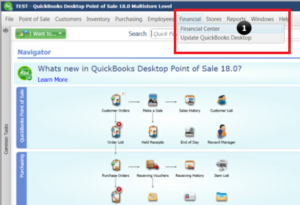
In many cases, a QuickBooks user might want to merge two QuickBooks company files into one, but unfortunately, the feature to merge two QuickBooks files into one is currently not available in QuickBooks. As each QuickBooks company file is distinct and varies from each other, it is not possible to completely merge two different company files. However, there are a few work-around solutions that will help you combine data from one company file to the other. Using the advanced features in QuickBooks Enterprise, you can easily send the data that you want to merge with the other company file or you can create a report to combine data from both company files. This tutorial will show you how to merge QuickBooks company files the right way.
Need Help Merging Two Company Files in QuickBooks Desktop! Call Customer Service Number (844)-888-4666 and Get Immediate Assistance Now
Steps to Merge Company Data Files into One
Combining reports from two different company files allows you to merge profit & loss reports, cash flow statement, balance sheet, and other finance-related data into a single file that you can later export in the form of excel worksheet. Currently, the feature to merge reports is only available in the Enterprise version of QuickBooks Desktop and if you are using some other version like Pro or Premier, then you can take advantages of third-party applications that integrate with QuickBooks for combining reports. You can find such applications on the QuickBooks Desktop App Store.
IMPORTANT: QuickBooks Data Transfer Utility and AccuPOS Point of Sale are two such applications that you can utilize to merge data from two company files into one.
Type of Data that cannot be Merged in QuickBooks
Whether you are using QuickBooks Enterprise or taking help of any third-party tool to merger company files, it is never possible to merge every data type. Here is the list of different type of accounting data that cannot be merged in QuickBooks:
- Payroll checks.
- Bank reconciliation reports.
- If your company file has negative inventory, then it cannot be merged in QuickBooks.
- If you have group items with modifications after you have used them, then it won’t be possible for QuickBooks or other tools to merge it.
- Sales tax items with modifications after you have used them cannot be merged.
- It is not possible to merge the attachments.
- A simple merge process cannot transfer templates from one company file to the other. In order to transfer templates you will first need to complete the merge, and then manually import the templates in the new file.
- Information entered in the customer fields cannot be merger along with customer to-do list and notes.
- Memorized reports and transactions cannot be merged.
- You will also need to add the users once again to the company file as they won’t merge.
- Budgets and Forecast cannot be merged.
Sending Transactions to a Different Company File in QuickBooks POS
- Open QuickBooks Point of Sale and from under the Financial section click Financial Center.

- Select Show Advanced Options and then click Recover Data Now.
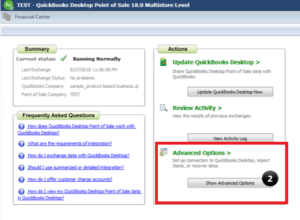
- Hit Continue and select the correct date range that covers the financial exchange.
- Type Yes in the popup box and hit Continue.
- This action will send all the financial transactions within the selected period to the company file.
Combining Reports from Different Company Files in QuickBooks Desktop Pro & Premier
- Open the first company file in QuickBooks and select the appropriate report.
- From the Export toolbar select Excel Worksheet.
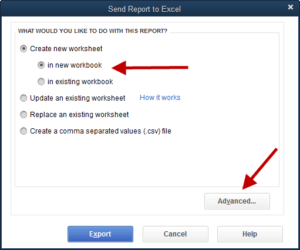
- Save the report as an excel file on your desktop.
- Open the second company file and follow the same steps to export the report.
- For detailed info follow How to Convert QuickBooks File to CSV Format.
- Now Merge Excel worksheets in Microsoft Excel.
NOTE: In QuickBooks Desktop Enterprise you can use the inbuilt merge feature that allows you to merge different reports like Profit & Loss Report by Class, Balance Sheet Standard, Statement of Cash Flow, Profit and Loss by Standard, and Trial balance.
Steps to Combine Reports in QuickBooks Desktop Enterprise
- Open QuickBooks, and from the Reports section, click Combine Reports from Multiple Companies.

- Click Add Files, browse the first company file, and click Open.
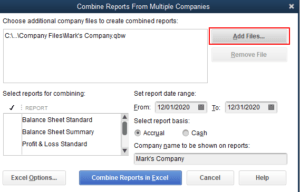
- Follow the same step to select the other company files that you want to merge.
- Now from the Select Reports for combining option, choose the reports that you want to join.
- Now select the date range and then choose a report basis.
- Click Combine Reports in Excel.
- QuickBooks will now open a Microsoft Excel worksheet with combined reports.
Sometimes, merging two QuickBooks company files can be a complex task if you are utilizing a third-party tool. You might also encounter errors if the above-mentioned steps are not followed adequately. For any reason, if you are facing any issues while following the steps to merge QuickBooks company files, you can reach us at (844)-888-4666 for help and assistance.

